Varukorg
Rabatt: 0,00 SEK
Rabatt: 0,00 SEK
Matthias Vader, Victron Energy |13/07, 2020
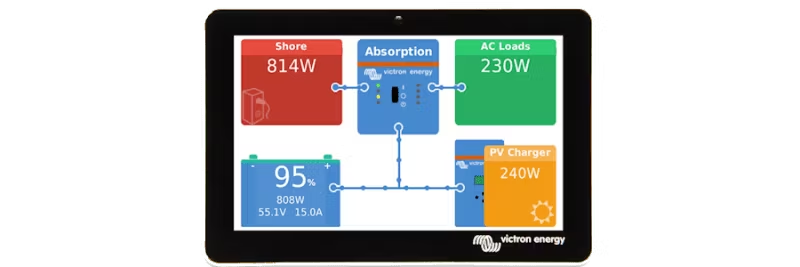
Idag lanserar vi en ny version av Venus OS (2.57), mjukvaran som är hjärtat i våra GX-produkter. Uppdateringen fokuserar på Cerbo GX och innehåller tre viktiga förbättringar.
Cerbo GX har tre USB-portar. En av dessa har visat sig vara opålitlig för datakommunikation, trots omfattande försök att åtgärda problemet. Denna port – närmast HDMI-uttaget – är nu konfigurerad som ”power only” för att driva GX Touch.
Manual och datablad är uppdaterade, och nya enheter kommer att ha tydlig märkning. Om du använder denna port för VE.Direct till USB-kabel kommer anslutningen att upphöra. Vi förstår att detta kan vara besvärligt, särskilt vid fjärrinstallationer.
Tips: Undvik automatiska firmwareuppdateringar på fjärrsystem. Se Inställningar → Firmwareuppdateringar → Onlineuppdateringar.
Ett fel som kunde orsaka att GX Touch-skärmen frös är nu löst i denna version.
Vissa Cerbo GX-enheter hade problem med VRM Portal ID. Uppdateringen korrigerar detta och gör ändringen sömlös för alla enheter:
Mer information om hur du installerar den nya versionen av Venus OS finns på Victron Professional. Där hittar du även hela ändringsloggen.