Cart
Discount: 0.00 EUR
Discount: 0.00 EUR
Matthias Vader, Victron Energy |13/07, 2020
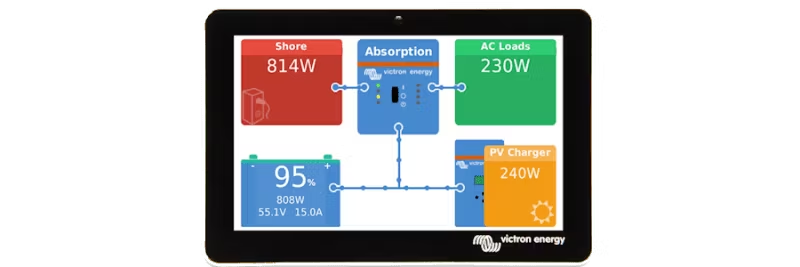
Today we are launching a new version of Venus OS (2.57), the software that is the heart of our GX products. The update focuses on Cerbo GX and includes three important improvements.
Cerbo GX has three USB ports. One of these has proven unreliable for data communication, despite extensive attempts to fix the problem. This port – closest to the HDMI output – is now configured as "power only" to power the GX Touch.
Manual and datasheet have been updated, and new units will have clear labeling. If you use this port for VE.Direct to USB cable, the connection will cease. We understand that this can be inconvenient, especially for remote installations.
Tip: Avoid automatic firmware updates on remote systems. See Settings → Firmware updates → Online updates.
A bug that could cause the GX Touch screen to freeze has now been resolved in this version.
Some Cerbo GX units had problems with the VRM Portal ID. The update corrects this and makes the change seamless for all units:
More information on how to install the new version of Venus OS can be found on Victron Professional. There you will also find the full changelog.