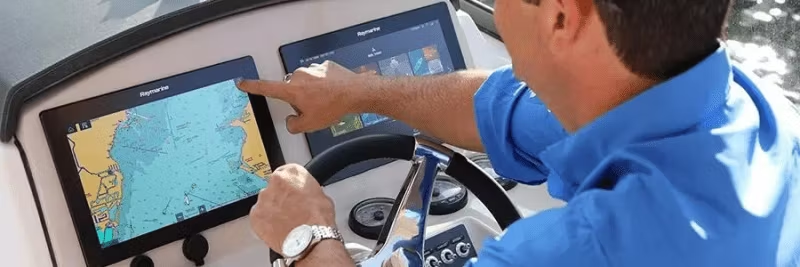Step-by-step instructions for LightHouse 2, 3, 4 and older Raymarine models with tips for best image quality.
Do you need help on the Raymarine forum or with technical support? Then clear images are crucial. Photographed screens with a mobile phone work, but are often blurry or low-resolution. The best solution is a screenshot directly from your Multi-Function Display (MFD).
All modern Raymarine MFDs have shortcuts to save an exact image of the screen to the memory card in the chart slot. Here's how:
LightHouse 3 or 4: Axiom series, eS and gS series (upgraded to LH3)
- Go to Home > Settings > This Display > Screenshot File and choose where you want to save the file.
- Press or swipe on Power and select Take Screenshot.
Format: Compressed .PNG
LightHouse 2: a-, c-, e-, eS- and gS-series MFDs
- Go to Home > Customize > Display Settings > Screenshot File.
- Press Power and select Screenshot.
Format: Compressed .PNG
Classic and Widescreen series: C70, C80, C120, E80, E120, C90W, C120W, C140W, E90W, E120W, E140W
- Press and hold the DATA button for approximately 10 seconds. The screenshot will be saved to the CF card.
A single beep means success, a triple beep means failure.
Format: Uncompressed .BMP
Once you have taken your screenshots
Copy them from the card to your computer (Windows or Mac). Do you need to send them to Raymarine Tech Support? Attach them to your support case.
If you must take a photo instead
Follow these tips for best results:
- Include the entire screen – important information may be outside what you think is relevant.
- Ensure the image is in focus.
- Use the highest possible resolution when photographing and sharing. Avoid iOS default which scales down images.
- For sonar views: turn off White Line and Bottom Fill, use manual range, and display SOG (speed over ground) in a data box.