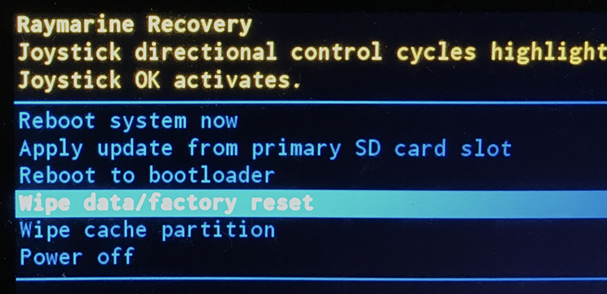Step-by-step guide for factory resetting AXIOM PRO and AXIOM 2 PRO, including tips for backing up settings, waypoints, and system logs.
Before performing a factory reset (Power-On Reset) on your multifunction display (MFD), it is crucial to save all settings, waypoints, routes, and tracks. This data will be erased from the MFD memory after the reset. Back them up to a MicroSD card according to the instructions in the user manual.
NOTE: If your system contains C-Zone or Trigentic Digital Switching files, do not perform the reset without first ensuring you have the correct configuration files for reloading. Otherwise, you risk losing important system settings.
Save logs before reset
- Save system logs to your MicroSD card before resetting.
- Send the logs to Raymarine via a support case for analysis and improvement of future updates.
- Create a support case on Ask Raymarine.
- Attach the crash logs (see procedure below).
- Describe the problems that led to the reset.
- Add an overview of installed equipment and cartography.
Once you have saved logs or if you do not need them, you can proceed with the reset according to the instructions below.
How to perform a Power-On Reset on AXIOM PRO & AXIOM 2 PRO
- Turn off the AXIOM Pro / AXIOM 2 Pro via the control panel (not on the unit). Ensure there is no voltage on the power cable.
- Turn on the power and immediately hold down both the BACK button and the page change button (see image below).

- If the command is registered, the reset screen will appear:
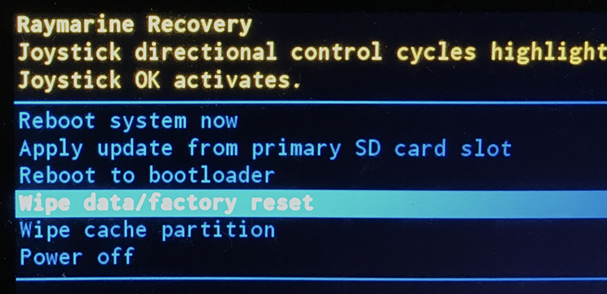
- Scroll with the cursor buttons until Wipe data/factory reset is highlighted.
- Press OK to confirm.
- Select YES to start the reset.
- When the message Data wipe complete appears, select Reboot system now to restart the unit.