Cart
Discount: 0.00 EUR
Discount: 0.00 EUR
Guy Stewart, Victron Energy |18/05, 2023
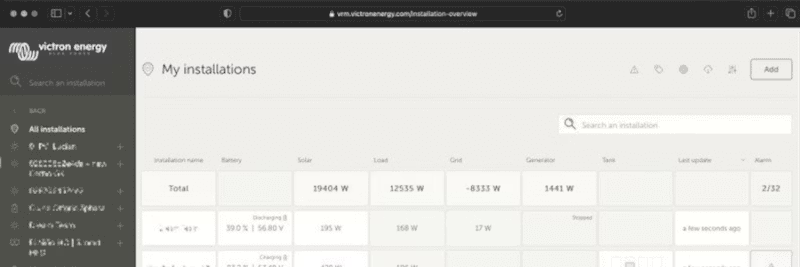
Victron dealers and installers are expanding their installation fleets, and we are seeing an impressive increase in the number of VRM users who now control not just hundreds but thousands of systems. VRM has recently launched new features and improvements based on feedback from Fleet Management teams.
The majority of updates are concentrated on the installation overview in VRM, where all websites linked to your VRM account are displayed. For Fleet Management, this is the nerve center of operations – quick access to the right information is crucial.
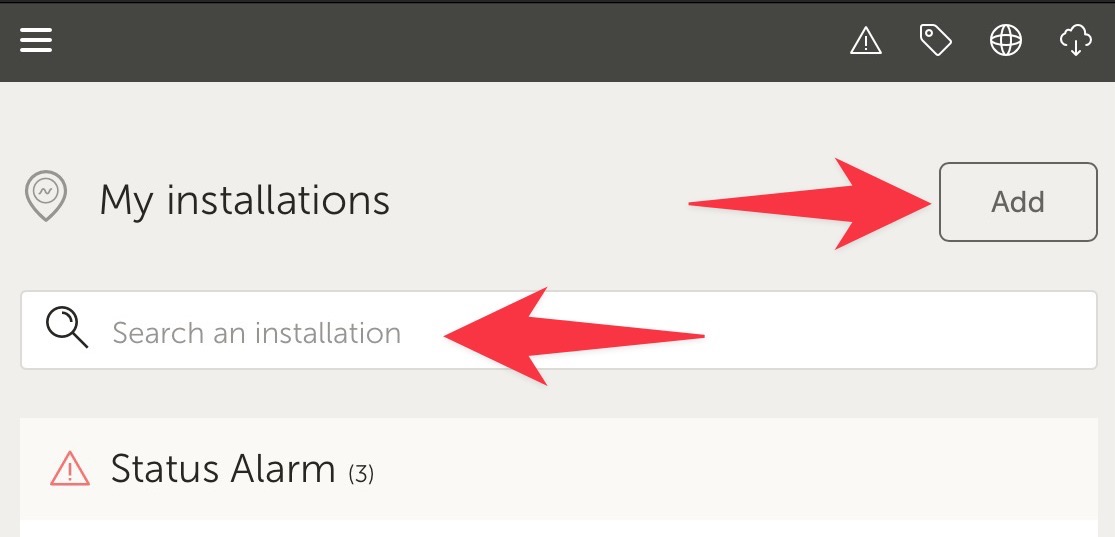
A new dropdown menu shows all active alarms and allows you to click directly to advanced data. If the alarm has documentation, such as MPPT or VE.Bus error codes, you can see descriptions and troubleshooting suggestions.
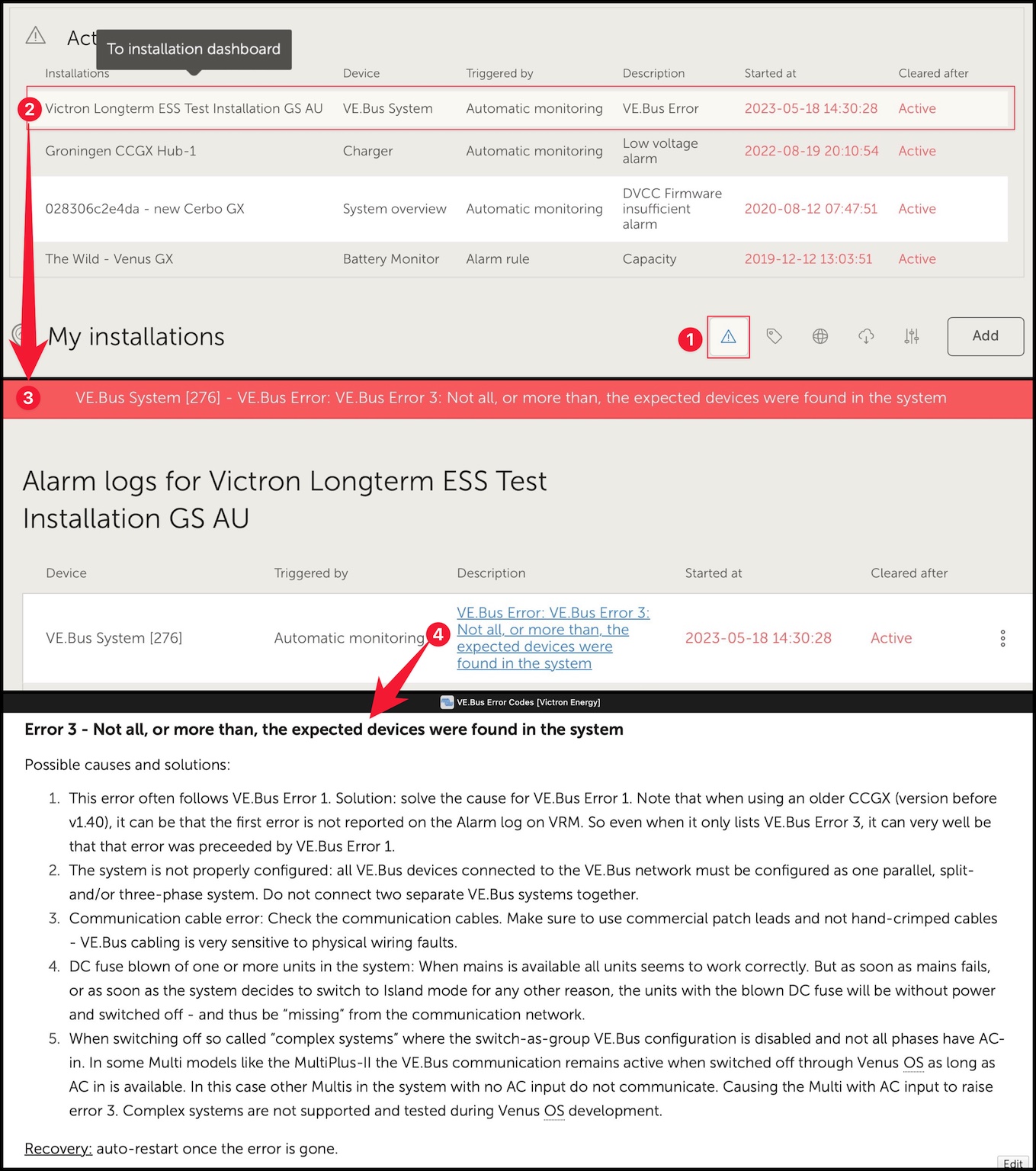
The systems on the map now filter the list below, and map coordinates are displayed in the URL field for easy bookmarking. Perfect for GPS-based systems in vehicle fleets.
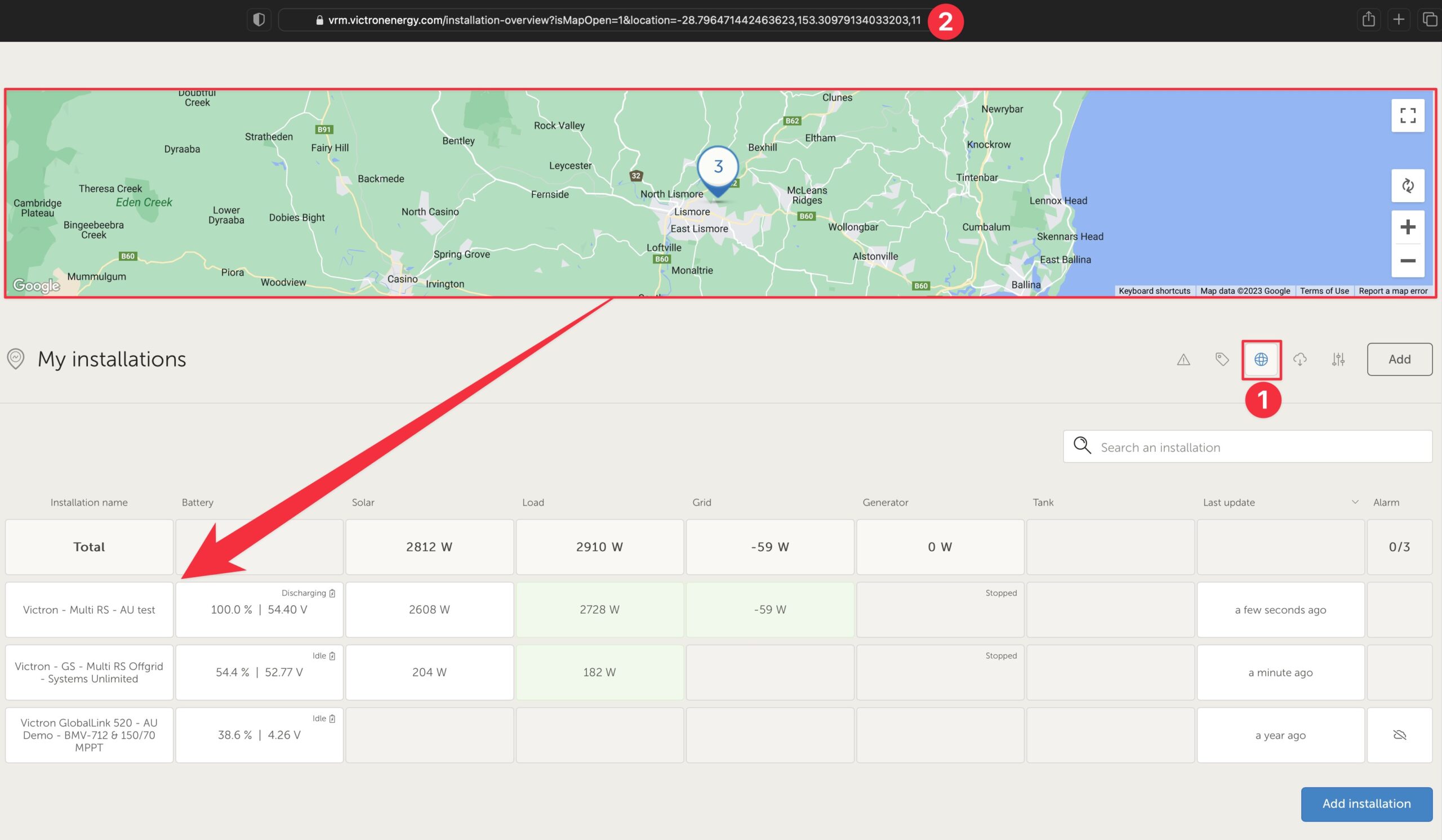
The tag system has been improved with color coding for alarms, alphabetical sorting, and visibility in the URL for bookmarks. Tags are indispensable for managing large groups of systems within Fleet Management.
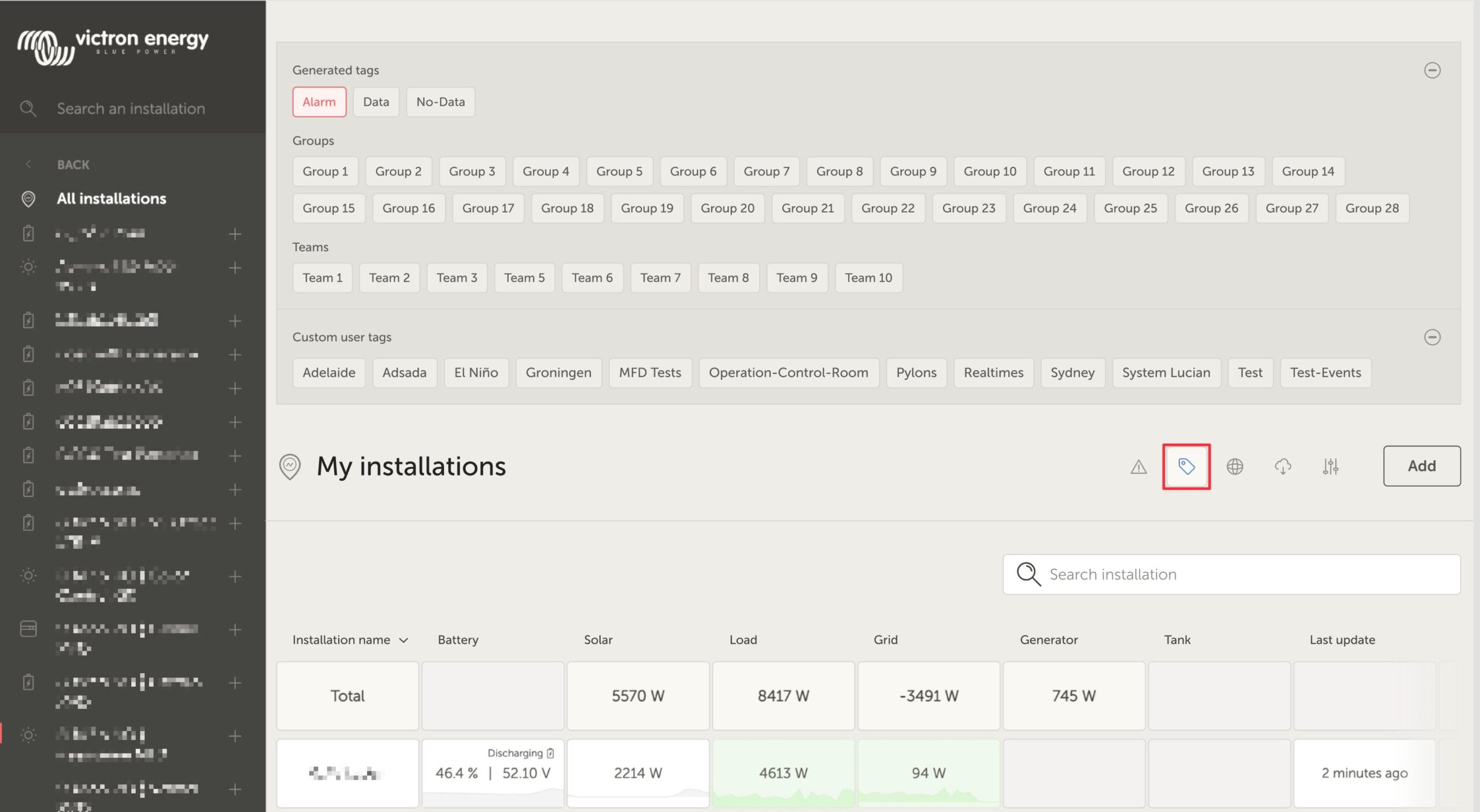
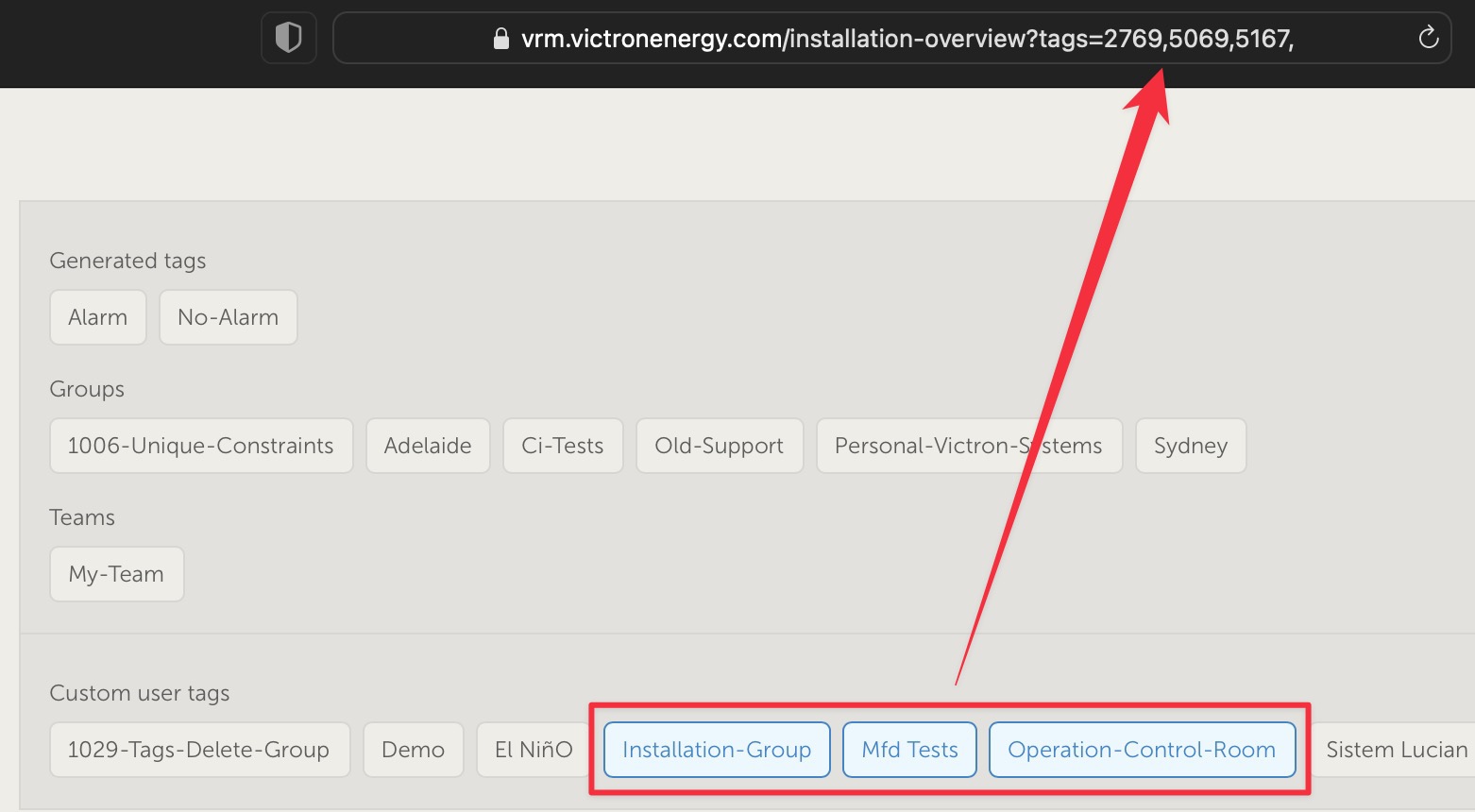
With these new features, VRM becomes even more powerful for installers and Fleet Management teams. Efficient management of thousands of systems is now simpler, faster, and more intuitive.